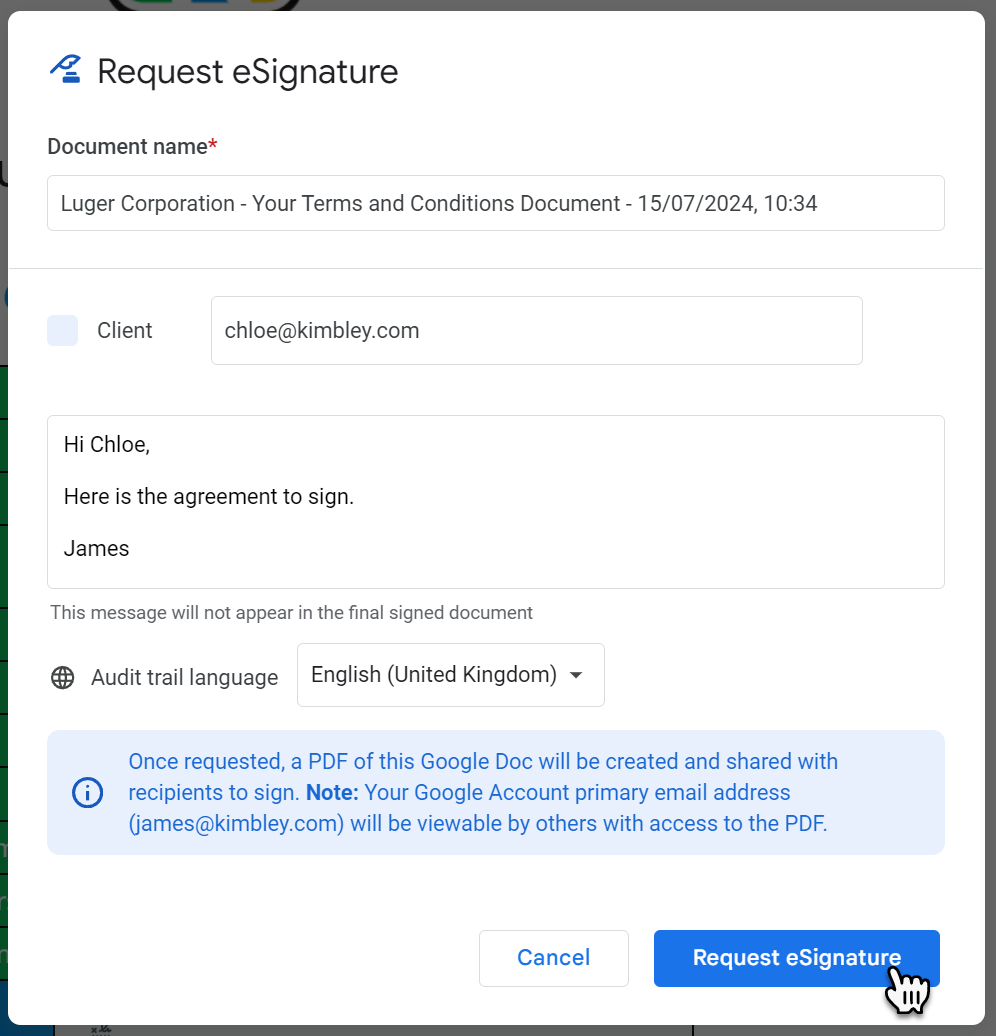How to Request Signatures in Google Docs.
You may pay for online signing services such as DocuSign, Adobe Sign, and others to finalise agreements and contracts. However, with the inclusion of the eSignatures feature in Google Docs, you can now save on these additional costs. This feature is part of your Google Workspace by Kimbley IT subscription.
With eSignatures in Google Drive, you can make every Google Doc you create signable. You can also upload any PDF to Google Drive and add the signing ability to those files, even if the PDF files were created elsewhere. This flexibility is similar to online signing services, and eSignature keeps a complete audit trail from creation to signature signing. The finalised documents are securely saved into your Google Drive.
Now, head over and cancel your subscription with your chosen signing service and start using eSignatures in Google Docs and Drive. It comes as part of your Google Workspace subscription, so you should use it.
How you add a signature block to a Google Doc
Google has made it straightforward to add eSignature blocks to any Google Doc in your Google Drive. Here's how you can do it.
Open the Google Doc.
From the Insert menu, select eSignature.
A sidebar will load to the right of the Google Docs, where you can select and customise the elements you want to insert into your document.
Inserting elements is as simple as dragging and dropping each component into the appropriate place in your document. At Kimbley IT, we place them inside a table to keep everything nice and tidy, but you are free to put them anywhere.
How to add eSignature to an existing PDF
If you already have an existing PDF to which you would like to add eSignatures, you can do that essentially in the same way as adding eSignature components to a Google Doc. Open the PDF in Google Drive on the web. Once you see a preview of the PDF, click the three dots at the top right and select eSignatures, then add the components as you would for a Google Doc, described in the section above.
How you send an agreement to be signed
Once you have inserted the blocks you want to include and want to send the agreement, click Request eSignature at the bottom of the sidebar. A window will appear, and in this window, you enter the email address of the people who need to sign the document. You can also add a message to the email they receive requesting them to sign the document. You can also select the Audit trail language (at the time of writing, this defaults to English United States, even if your account is set to a different language, so you will select your language from the drop-down menu). Once you are happy, click Request eSignature and the notification will be sent.
The Google Doc will be converted into a locked PDF and sent to everyone who needs to sign it. The PDF will be saved into your My Drive area even if you created the original Google Doc in a Shared Drive. Once everyone has signed the PDF, you can move the file to another location in Google Drive.
How you cancel a signing request
If you need to cancel the request to sign, you can do this until the last person has signed the PDF. To do this, open the PDF that has been sent, click eSignature under the three dots at the top right, then in the sidebar that opens, click the next set of three dots and select cancel request.
How you view the audit trail of a completed agreement
Once all participants have signed the PDF, it is locked in Google Drive and cannot be edited. To view the audit trail, open the PDF in Google Drive and click View Details at the top right. This will open a sidebar showing the document's history from the point you sent it out to be signed until the last person signed it.